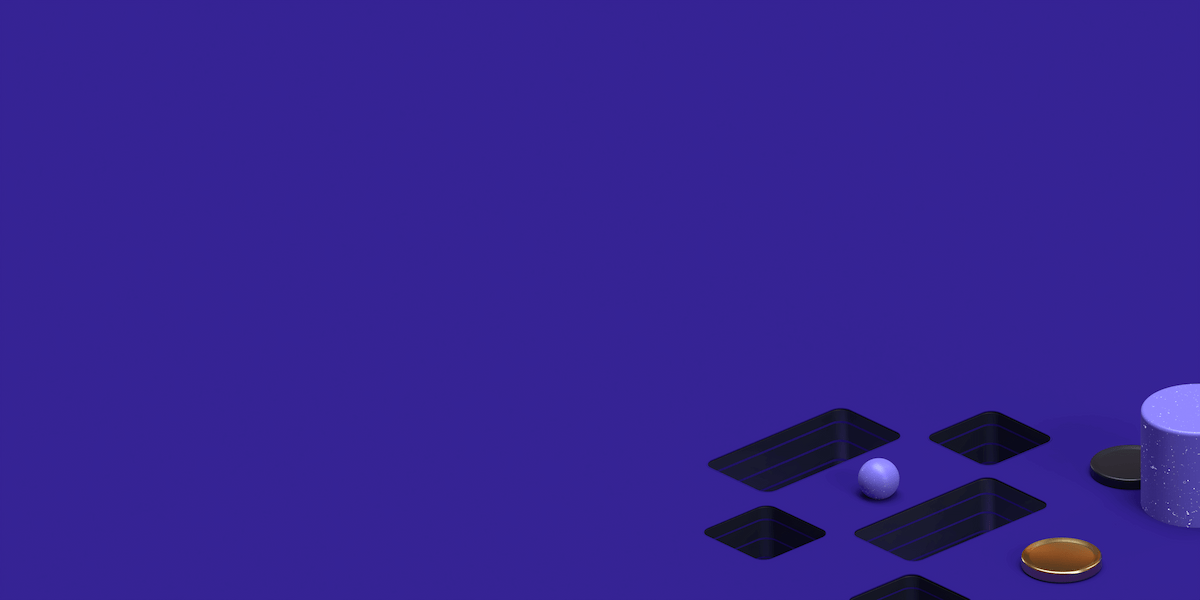Are you in need of an effective proxy server for your Gmail communications? This tutorial is meant just for you! In this post, we’ll be showing you a comprehensive walkthrough on how to set up a proxy for Gmail, using ProxyRack.
Gmail is the top webmail service used majorly by internet users all over the world. Not to mention its third-party API authentication which allows users to register for new services without filling up the user registration form.
Nevertheless, some Gmail users at certain locations such as schools, offices, etc. revealed not being able to access the webmail when connected to the location-designed internet connection. To make matters worse, some countries such as Iran, Crimea, Sudan, North Korea, China, North Korea, Syria, Cuba, and others.
Therefore, you must bypass such Gmail restrictions. To do so, you need to set up a proxy server. This will ensure you can spoof your original location to access Gmail without restrictions.
Find the perfect Proxy Product.
In the same vein, there are several proxy servers out there: however, some of them are fully encrypted and can easily be detected by deep packet detection technologies while accessing Gmail. Hence, we’ll be recommending ProxyRack in this tutorial. Read on as we walk you through the process.
Why do I need a proxy for Gmail?
A proxy server is a computer that intermediates connection from your computer to the website want to access – Gmail (a free emailing service that's had 92 billion visits on their website last March 2021). By setting up a proxy server on your computer before accessing Gmail, you can withhold your IP information such as location, address, and more which can be used to block your access to Gmail.
Gmail proxies work more or less like other proxy servers; however, Gmail-specific proxies are built and geared towards usage for Gmail only. Therefore, Gmail proxies are reliable for Gmail activities without issues.
There are several reasons why you may need Gmail proxies, some of which includes:
Anonymize your internet activity: Some internet services such as Gmail, Yahoo, Hotmail, and others are notable for tracking their users’ internet activity through the use of cookies which they sell to advertisers. Hence, it is highly recommended that you anonymize your internet activity through the use of proxies to prevent receiving targeted advertisements from Google all the time.
Bypass Location-based restrictions: If you are situated at locations where access to Gmail is highly prohibited, your best option is to bypass such restrictions via the use of proxies. This will allow you to engage in email communications via Gmail without fear of being throttled, monitored, or penalized.
Reduced Load Times: Several Gmail users who make use of the Gmail Standard view usually experience the scenario where Gmail will take a longer time than usual to load. Also, you may have to deal with the email loading issue due to your ISP network strength. However, implement Gmail proxies will facilitate faster loading times of the email service.
Bypass Country-based Gmail block: If you are a resident in any of the following Gmail-prohibited nations: Iran, Crimea, Sudan, North Korea, China, North Korea, Syria, Cuba, you can easily bypass the restrictions by making use of Gmail proxies.
Protection against hackers: Some hackers are reputable for hacking Gmail accounts which are then resold on the dark web. Therefore, you need to implement proxies for double protection against hackers who are looking to infiltrate your Gmail accounts for mischievous reasons.
New Gmail account creation: You can easily create new country-specific Gmail accounts by making use of proxies. For instance, if you are located in Hong Kong, you can create a United States-based Gmail account.
Recommended ProxyRack Gmail Proxies
ProxyRack is one of the largest Gmail private proxy service providers in the world due to its large proxy network. Boasting of over 100,000 Gmail proxies, with more than 50% hosted in the USA.
Besides, ProxyRack stands out with its comprehensive suites of packages designed for Gmail, which is also applicable for other internet services such as Facebook, Instagram, Skype, etc as well as application-based services such as Whatsapp, Telegram, ICQ, and others.
With any of the ProxyRack’s Gmail Proxies packages, users are provided with standard IP-whitelisting features with other loaded features which increases based on the package levels. Therefore, Gmail users are provided with a balance between connection speed, security, and performance.
ProxyRack offers three-tiers pricing packages for Gmail users. The pricing packages vary in terms of the options they provide for their subscribers.
Here are the Gmail Proxies packages offered by ProxyRack:
Note: All the ProxyRack Gmail Proxies comes with 3-Day Money-Back Guarantee
1. Rotating Gmail Proxies
This package is highly recommended for users who require a large number of non-exclusive Gmail IP addresses. Just as its name implies, subscribers for this package can rotate their IP address information without hassles.
One of the perks of this particular package is a large amount of unique IP address available which can be shared among the subscribers.
Here are some features of the Rotating Gmail Proxies package:
Average/Medium speeds
Support for HTTP & HTTPS Protocol
Applicable for Web Browsing
Ideal for Advanced Users
Nevertheless, this package is ideal for experienced proxy users.
2. Shared Gmail Proxies
This Gmail proxies package is uniquely designed for Gmail users. One of the perks of this package is its fast speeds and high reliability. Moreover, these proxies emanate from Gmail datacenters.
Here are some features of Shared Gmail Proxies package:
Fast speeds
High Reliability
Support for both HTTP & HTTPS Protocol
Ideal for generic Web Browsing
Note: This pricing package is recommended for new proxy users just starting.
3. Dedicated Gmail Proxies
Just as its name implies, Dedicated Gmail Proxies is a package that allocates exclusive proxies for its subscribers. In simpler words, when you subscribe to this package, the proxies you are given cannot be shared or used by anyone else except you.
Here are featured of the Dedicated Gmail Proxies:
Fast speeds
High Reliability
HTPP & HTTPS Protocol
Great For Web Browsing
Note: this package is highly recommended for Gmail users who do not want to share unique IP addresses with other subscribers.
Check out our Residential Rotating Proxies for Gmail
Check out our Shared Datacenter Proxies for Gmail
Check out our Private Dedicated Proxies for Gmail
How to set up your digital devices with your proxy information
When you subscribe for any of the Gmail Proxies packages, you will be provided with your proxy information which includes unique IP Address (es) and Port Number. This information is very essential to configure your computer with your proxy; hence, you can set up a proxy for Gmail.
Set up ProxyRack on Mac:
To configure your Mac OS device with your proxy information, follow the steps below:
Click on the Apple icon (Home menu).
Click on System Preferences and then select Network.
Select your connected Wi-Fi network.
Click on Advanced and then select Proxies.
Select proxy server. Then enter ProxyRack’s IP address and port details in the designated fields. (Note: you will be provided with this information by ProxyRack)
Tick the Proxy server requires password box.
Enter your username and password to complete IP authentication.
Apply and establish a connection.
Exit window.
Afterward, establish a proxy connection (with ProxyRack) and then access Gmail on your Mac without hassles.
Set up ProxyRack on Windows PC:
To configure your Windows 10 PC with your proxy information, follow these steps:
Go to Settings > Network & Internet.
Click on Proxy.
Click on the Manual setup menu.
Toggle the “Use Proxy Server” menu.
Enter your IP address in the designated field.
Input your Port details in the Port field.
Now, enter your username and password, if prompted.
Click “Save” to apply the new settings.
Exit window.
Set up ProxyRack on iOS:
iOS users can also configure their devices with Gmail Proxies information (received from ProxyRack)
Here’s how to configure your iOS device with your proxy information:
Tap on the app launcher and go to Settings
In the Settings window, tap on the Wi-Fi icon.
Locate the Wi-Fi network you are connected to for internet connection.
Tap on HTTP Proxy and Manual.
Enter ProxyRack’s IP address in the Server IP field.
Also, enter the port number in the Port field.
Switch on the Authentication button
Enter your ProxyRack’s username and password, as prompted.
Save settings and exit.
Afterward, launch the Gmail app on your iPhone/iPad.
Set up ProxyRack on Android:
To setup ProxyRack’s Gmail proxies on your Android device, follow these steps:
Tap on Settings.
Establish a Wi-Fi connection, with an available network.
Tap on the EDIT or Modify Network option.
In the new window, tick “Show advanced options”.
Open the Proxy dropdown and select Manual.
Enter your ProxyRack provided IP Address in the Proxy Host Name field.
Enter your port details in the Proxy Port field as well.
Then, enable the Authenticate server option.
Now, enter your username and password to complete authentication.
Tap on the Connect icon.
Apply settings and exit window.
How to Configure Popular web browsers with your proxy information
For this tutorial, we will show you how to configure Mozilla Firefox, Google Chrome, and Microsoft Edge with your proxy information.
For Mozilla Firefox:
To configure Mozilla Firefox with proxy information, follow these steps:
Launch the Mozilla Firefox web browser.
Navigate to Menu and click on Options.
Scroll down and click on Network Settings.
Tick the Manual Proxy checkbox
Enter your proxy server information.
Then, tick “Use this proxy server for all protocols” box.
Access Gmail on Firefox afterward
For Google Chrome
To configure Google Chrome with proxies, follow these steps:
Launch Google Chrome browser
Click on the menu icon, scroll down to ‘Settings’ And then click on it.
In the Settings window, scroll down and then click on the ‘Advanced’ option
Again, navigate to the ‘Network’ section and click on the ‘Change proxy settings’ menu. This will bring up the ‘Internet Properties’ window.
In the ‘Internet Properties’ window, click on ‘Use a Proxy Server’ button to toggle it on.
Click on the ‘LAN settings’ menu located at the right, close to the bottom.
In the ‘Local Area Network (LAN) Settings’ window, uncheck the ‘Automatically detect settings’ box.
In the ‘Proxy server’ section, ensure you check the ‘Use a proxy server for your LAN’ box.
Enter the proxy IP address in the ‘Address’ box.
Enter the Port no in the ‘Port’ box
Click on ‘OK’ to save your new proxy settings.
For Microsoft Edge
To configure Microsoft Edge with your proxy information, apply these steps:
Launch Microsoft Edge
Click on the More button (three dots) located at the top-right corner of the window.
Then, Click on Settings and then scroll down to the View Advanced settings.
Now, scroll to the Proxy Set-up section and then Open proxy settings.
In the new window, navigate to the Manual proxy setup.
Toggle “Use a proxy server” menu.
Then, Enter your Proxy information (IP Address and Port Number).
Click on Save afterward.
You can then access Gmail via proxy on your web browser(s).
Are there any other alternatives for Gmail Proxies?
Gmail Proxies is the best option for access to Gmail without restrictions. However, if you are looking for a better alternative, you can make use of a residential VPN service offered by ProxyRack. With the VPN as well, you are provided with a real local residential IP address coupled with user-friendly VPN software which can be used to instantiate private internet connection without risks.
Check out our Residential Rotating Proxies for Gmail
Check out our Shared Datacenter Proxies for Gmail
Check out our Private Dedicated Proxies for Gmail
Find the perfect Proxy Product.
Related articles
Proxyrack - December 14, 2023
VPNs: What are the Pros and Cons?
Proxyrack - December 11, 2023
What is a Firewall? The Complete Guide for Users
Proxyrack - December 5, 2023
What is geo-blocking?
Proxyrack - May 15, 2025
Mobile Proxies 101: Everything You Need to Know Before Buying