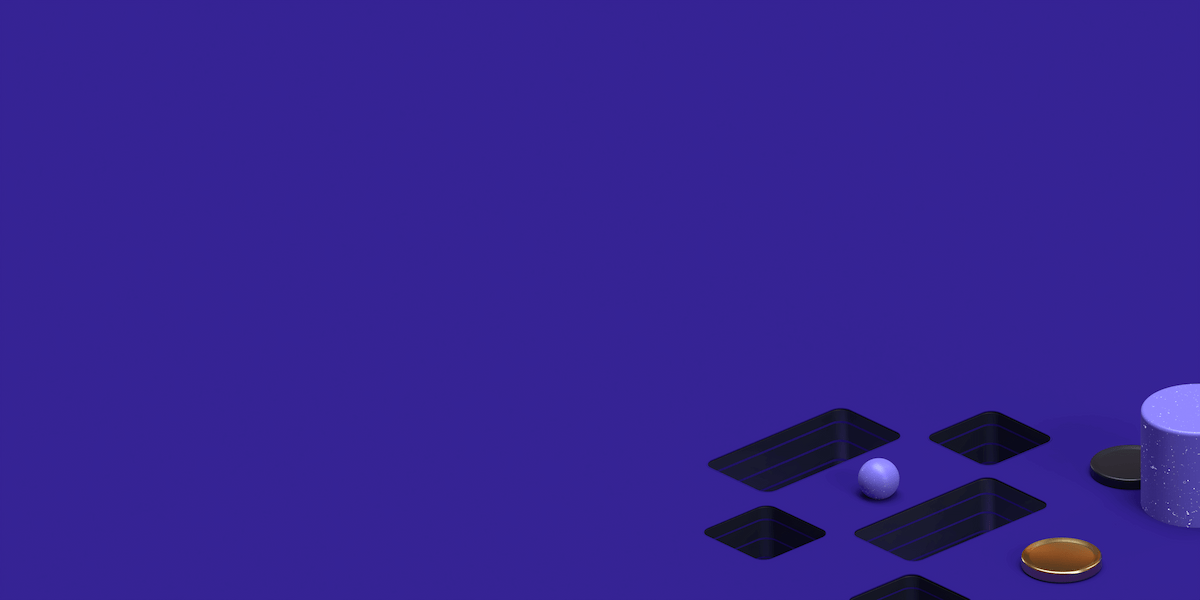When the download has finished simply click on the .pkg file.
This will open up the VPN client installer. Follow the on-screen instructions to select an installation destination and installation type, then enter your password if required and wait for the installation to finish.
Find the perfect Proxy Product.
Upon completion of the installation, the Proxy Rack software will open up to the screen shown below.
Here you should simply enter the username and password you made earlier on the Proxy Rack website.
Once you have logged into the software you will be shown the following screen which gives you the option to connect to one of Proxy Rack VPN’s available servers.
If you have a specific country you want to connect to you can choose from one of Proxy Rack VPN’s twelve countries. Alternatively for the fastest possible browsing experience, choose the ‘fastest server’ option.
Click ‘next’ on the following two screens. The second gives you the options to follow Proxy Rack on Facebook or Twitter; be sure to do so to keep in touch with Proxy Rack about the latest updates!
After choosing your network the software will minimize into the toolbar on your Mac. When it does this you just need to push the switch into the ‘on’ position. When the VPN connects it clearly notifies you and you will see your new IP address.
The software will then continue to work in the background of your computer, meaning you can get on with your work without interruption.
To change to a different network or to change any of the settings on the VPN, just click the icon in your toolbar. Selecting a different server is as simple as choosing a new country from the drop-down menu and pushing the switch on.
Meanwhile, from the settings button you have the option to change the settings, view your account, turn on the internet kill-switch or contact Proxy Rack VPN’s customer support team.
Find the perfect Proxy Product.
Proxyrack - December 14, 2023
VPNs: What are the Pros and Cons?
Proxyrack - December 11, 2023
What is a Firewall? The Complete Guide for Users
Proxyrack - December 5, 2023
What is geo-blocking?
Proxyrack - May 15, 2025
Mobile Proxies 101: Everything You Need to Know Before Buying