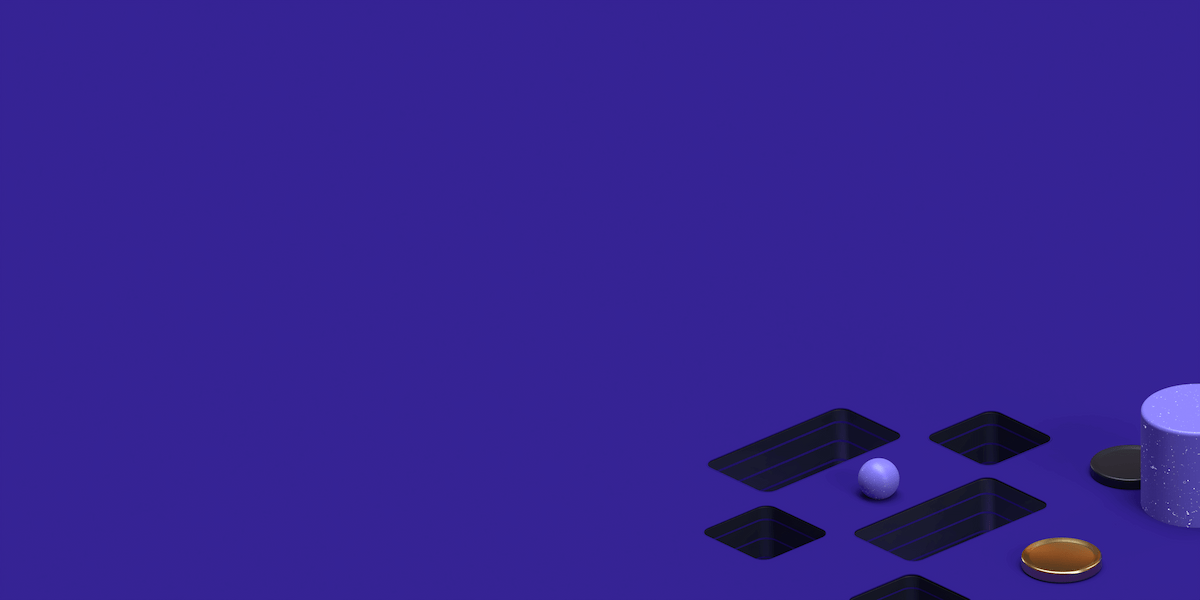In this post, we will answer the question – what is Dashe? Also, we will show you the best proxies for dashe in the end.
Dashe is an auto checkout tool and one of the fastest you can lay hands on. To a lot of people, it is the best auto checkout tool for major eCommerce platforms. Users have been able to fast checkout thousands of products on different stores with Dashe.
You can create single checkout tasks on Dashe or create multiple tasks to run at a time with FSR/FPR (Full Size Run/Full Profile). Dashe is a premium auto checkout tool. However, it is relatively very affordable as it costs just $50 per month.
Getting Started With Dashe
The Dashe auto checkout tool is limited; it’s not always available. Therefore, you’ll have to subscribe to the newsletter so you’ll be alerted immediately the next release of the tool is out. Alternatively, you can follow Dashe’s official handle on Twitter (@Dashe) to know when a new release is due.
If you purchased the tool successfully, you’ll be sent a license key to activate your account. The license key will be sent to the PayPal email address you use in making payment.
Next, launch the tool on your computer and create a new account with your license key. You’ll receive another email to confirm your registration and will be directed to your dashboard. You can start using Dashe to checkout. The tool works mainly on Shopify and Supreme stores.
Find the perfect Proxy Product.
Using Dashe To Checkout
Normal Task
Checking out with Dashe is a relatively easy process. To begin, select Create Task from your dashboard and fill in the required information in the General and Advanced sections.
For the general section, you have to input the following details:
Store – Select any of the features stores or select Custom Store if the store you want isn’t featured
Monitor Input – You can enter a product URL, keyword, or ID. This tells the tool the exact product to monitor and auto checkout when available
Task Details – This consists of details of your order. It includes product size, number of items, number of times to checkout, etc
Task Specific Proxy – To checkout with Dashe, you need a proxy which you have to set up here. IP, Port, Username, and Password are the required details
For the advanced section, you have to input the following details:
Account Login – The username and password of your account on the shopping website
Password Page – Shopify stores usually feature a Password Page to prevent bot access amongst others. Enter the Password Page password if you have it.
Shipping Method – Select your preferred method. This is most important when shopping from Shopify stores.
Captcha Priority – Dashe features a built-in Captcha harvester. Here, you can set a priority value.
Schedule Task – If you want to execute the checkout task at a later time, you can set the schedule here.
Quick Task
To save time in creating tasks, you can use the Dashe Quick Task feature. Here, you only have to enter a Monitor Input URL, set your preferred product size and you’re good.
FSR/FPR Task
With Full Size Run and Full Profile Run options, you can create multiple checkout tasks on Dashe. You can access this from the normal Create Task page; simply click on the FSR/FPR button at the bottom of the page. Select and complete the options to finish the setup.
Dashe Compatibility
The Dashe auto checkout tool is only available for Windows and Mac OS users. It is compatible with 64-bit Windows only but will work with any Mac OS. Furthermore, it requires a minimum of 4GB RAM and a minimum of 3 GB storage space. However, to fully enjoy Dashe, 8GB RAM is recommended.
From time to time, a new version of the Dashe tool gets released. If on an old version, you can update your version automatically, manually, or by re-installing.
If set, the tool will automatically check for updates and will download and install the update if there are any. From your dashboard, you can manually click Check For Updates and click update afterward. Alternatively, you can download the latest Dashe version from the website and install it after uninstalling the old version.
Check out our full range of Residential Proxies
Check out our full Range of Datacenter Proxies
Best Proxies For Dashe
As mentioned earlier, you need proxies for Dashe. Aside from the fact that you can’t use Dashe without a proxy, the tool is a bot and without a proxy, your IP could get blacklisted by Shopify and Supreme stores.
You can get proxies for Dashe from ProxyRack. ProxyRack proxies are very reliable and you can purchase both residential and datacenter proxies.
Furthermore, the rates are affordable – check them out:
Unmetered Residential Proxies: Starting from $80
Premium GEO Residential Proxies: Starting from $14.95
Private Residential Proxies: Starting from $99.95
USA Rotating Datacenter Proxies: Starting at $120
Mixed Rotating Datacenter Proxies: Starting at $120
Shared Datacenter Proxies: Starting at $49
Bottom Line
Conclusively, we answered the question – what is Dashe? Plus, we showed you the best Dashe proxies.
With Dashe, you can be among the first buyers on your favorite Shopify and Supreme stores whenever a new product is released. However, as a limited product, you have to be on standby for the next release to lay your hands on the application.
Find the perfect Proxy Product.
Related articles
Proxyrack - December 14, 2023
VPNs: What are the Pros and Cons?
Proxyrack - December 11, 2023
What is a Firewall? The Complete Guide for Users
Proxyrack - December 5, 2023
What is geo-blocking?
Proxyrack - May 15, 2025
Mobile Proxies 101: Everything You Need to Know Before Buying