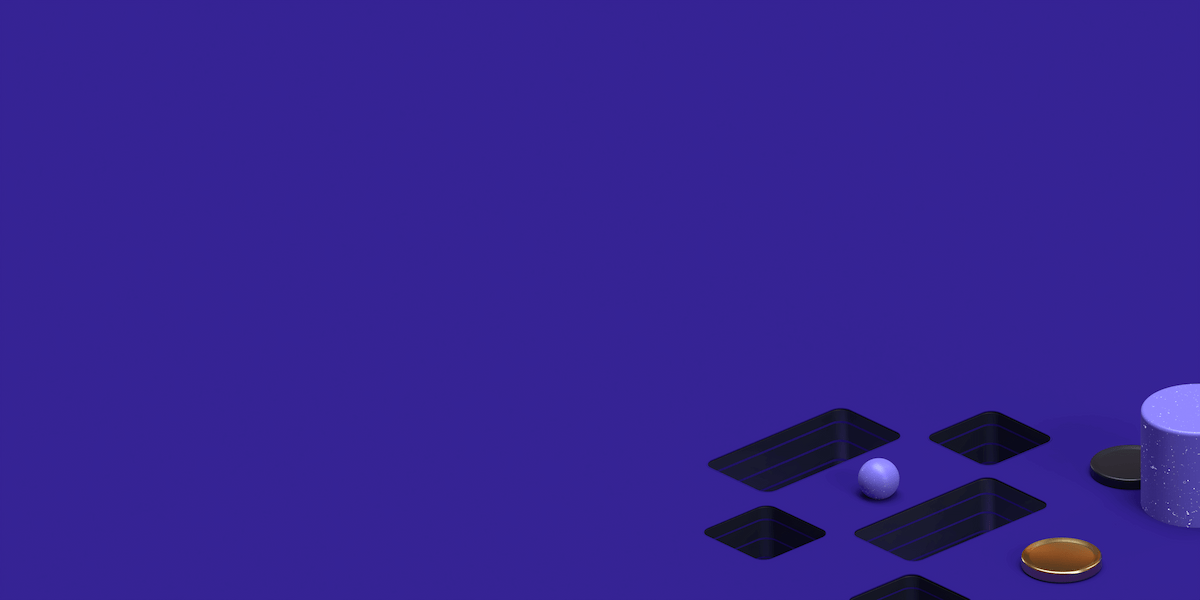Please note this article is no longer relevant
Step 1
Signup for a free account by clicking “Download Free VPN” here:
https://www.proxyrack.com/vpn/
On this page you will see a screen like the one below.
Find the perfect Proxy Product.
To start the download process simply click on the ‘Download Free VPN’ button.
As Proxy Rack is a completely free service, there is no need to add any payment details.
Simply enter your username, password, and email address into the applicable boxes and press next.
You will then be sent a confirmation email, simply click the link in the email and you will be directed to your Proxy Rack dashboard.
**If the email doesn’t arrive in five minutes, try checking your spam folder.**
Once on your dashboard, you can download the VPN installation software by clicking on the VPN download button and selecting the operating system you use.
This guide will now focus on the instructions for installation using OS X. Please scroll down for installation instructions using Windows.
Click Here for Windows Installation
Click Here for Mac OSX Installation
Find the perfect Proxy Product.
Proxyrack - December 14, 2023
VPNs: What are the Pros and Cons?
Proxyrack - December 11, 2023
What is a Firewall? The Complete Guide for Users
Proxyrack - December 5, 2023
What is geo-blocking?
Proxyrack - May 15, 2025
Mobile Proxies 101: Everything You Need to Know Before Buying