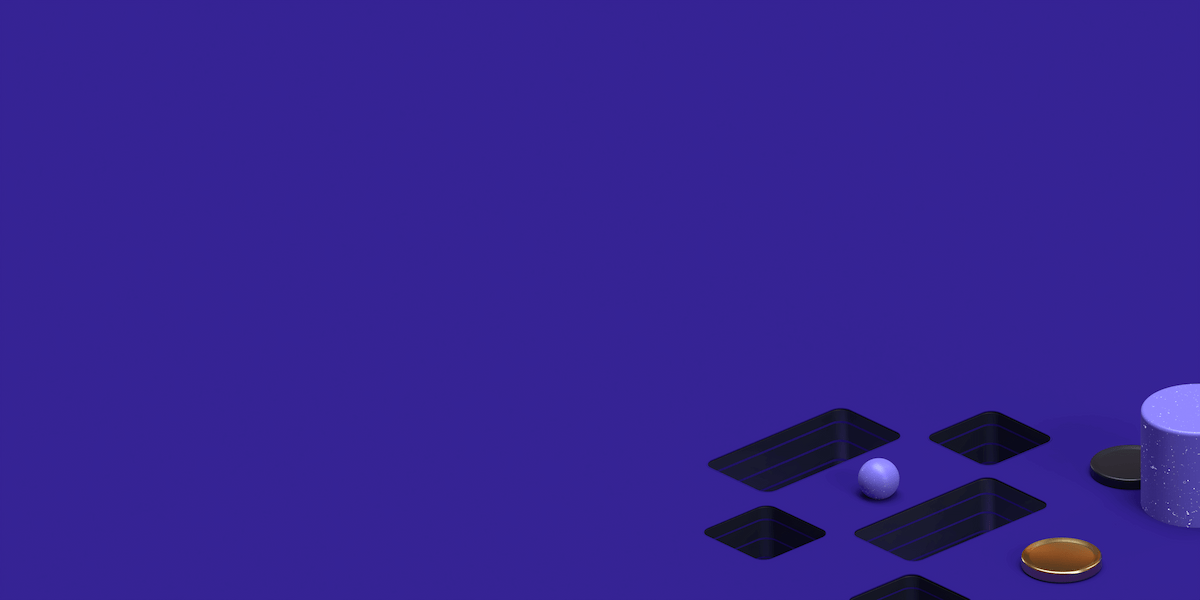When it comes to automated web testing, Selenium is a name that rings true with most developers. A robust, open-source testing framework, Selenium is the perfect ally in your quest for flawless web applications. It enables you to emulate human interactions with a website, complete with clicks, swipes, and scrolls. Ah, yes, scrolling! It's such a basic user interaction, yet when it comes to automated testing, it's often overlooked. But not anymore! Today, we're setting sail on a deep dive into Selenium's scroll-down functionalities.
There's often a swirl of questions around this topic, particularly if you're just starting with Selenium. You might wonder, "How to make Selenium scroll down?" or "How to scroll down in Selenium using keys?" Then, there's the more advanced stuff like, "How to scroll using the scroll bar in Selenium?" All excellent questions! Ready to unravel these mysteries? Let's get scrolling!
Coders worldwide appreciate Selenium's ability to write scripts in several programming languages like Java, C#, Python, Ruby, and more.
A Brief Introduction to Selenium
As mentioned above, Selenium is an open-source automated testing framework used to validate web applications across different browsers and platforms. Coders worldwide appreciate Selenium's ability to write scripts in several programming languages like Java, C#, Python, Ruby, and more. This versatility means you're not stuck with a language you're uncomfortable with; you can leverage your existing skills to create robust, reliable tests.
But Selenium isn't just about its multilingual capability. Its real strength lies in supporting different operating systems and browsers. You can use Selenium for testing on Windows, Mac, or Linux, and on browsers like Chrome, Firefox, Safari, and more. It provides a hub of functions that simulate a wide variety of user interactions with a webpage.
So, whether clicking a button, filling out a form, or scrolling a page, Selenium's got you covered.
We will be using Python as our language of choice for this article. Now, let's focus on that last function—scrolling—and reveal how to make the most of it in your Selenium scripts. Let's scroll right into it!
Unleashing the Basics of Scrolling in Selenium
Basic scrolling might sound, well, basic. But in the grand scheme of web testing, it holds a key position. Basic scrolling usually means moving the viewport a certain distance down the page or focusing on a specific web element. Here's how you can do this in Selenium:
First off, let's gather our tools:
from selenium import webdriver
from selenium.webdriver.common.keys import KeysNext, it's time to initiate the WebDriver:
driver = webdriver.Firefox() # or use Chrome(), Safari(), whichever you prefer
driver.get('http://www.example.com') # replace with your test URLNow, let's get scrolling:
html = driver.find_element_by_tag_name('html')
html.send_keys(Keys.PAGE_DOWN)So, if you've ever pondered, "How to scroll down in Selenium using keys?" there's your answer! The command Keys.PAGE_DOWN emulates the Page Down key pressing in the HTML element of the web page, scrolling down by one viewable page.
Specific Element: The Scroll Destination
Sometimes, we need to get specific. You may need to test how a particular element behaves when in view or how a page looks when scrolled to a certain point. Here's how you can scroll to a specific element:
from selenium.webdriver.common.action_chains import ActionChainsnullelement = driver.find_element_by_id('my-id') # replace 'my-id' with the id of your target elementactions = ActionChains(driver)nullactions.move_to_element(element).perform()ActionChains is Selenium's answer to low-level user interactions such as mouse movements, context clicking, dragging, dropping, and much more. The move_to_element() method scrolls the page until the desired element is in view.
The Art of Infinite Scrolling
Webpages with infinite scrolling continuously load more content as you scroll down. Think social media feeds or search engine results. Testing such pages can seem daunting. But with a trusty loop and some JavaScript magic, Selenium's got you covered. Take a look:
import timenullSCROLL_PAUSE_TIME = 0.5null# Get the current scroll heightlast_height = driver.execute_script("return document.body.scrollHeight")nullwhile True: # Scroll down to the bottom driver.execute_script("window.scrollTo(0, document.body.scrollHeight);")null # Wait for the new content to load time.sleep(SCROLL_PAUSE_TIME)null # Calculate the new scroll height and compare it with the last scroll height new_height = driver.execute_script("return document.body.scrollHeight")null if new_height == last_height: breaknull last_height = new_heightThis code uses JavaScript to scroll to the bottom of the page, waits for the new content to load, and then repeats the process until there's no more content to load.
Dynamic Content and Scrolling: A Love Story
When scrolling involves dynamic content that loads asynchronously, things can get tricky. Traditional scrolling techniques might fall short. So, how can you handle dynamic content while scrolling in Selenium? Like this:
import time
# Pause to allow dynamic content to load
time.sleep(5)
# Now, scroll down
driver.execute_script("window.scrollTo(0, document.body.scrollHeight);")
Adding a pause before you scroll gives the dynamic content ample time to load. This ensures your scroll action accurately reflects what users see when they scroll the page.
Scroll Like a Pro: Using the Scroll Bar
Now, onto the question, "How to scroll using the scroll bar in Selenium?" This task might seem complex, but in reality, it's just a JavaScript command away. Here's the magic spell:
# Time to scroll using the scrollbar
driver.execute_script("window.scrollBy(0, 500)", "")The command here scrolls the scrollbar down by 500 pixels. You can adjust this value to suit your specific needs.
The End Is Just the Beginning: Scrolling to the Bottom
Sometimes, you just need to get to the point. In scrolling terms, that's getting to the bottom of the page. Here's how you can make Selenium do that:
# Scroll to the bottom of the page in one swift move
driver.execute_script("window.scrollTo(0, document.body.scrollHeight);")Selenium whisks you away to the end of the page with this single line of code.
Working with Selenium allows us to embrace this complexity, easily navigating through the intricacies of scrolling
Wrapping Up
As we wrap up our deep dive into Selenium's scroll-down functionalities, reflecting on the larger picture is essential. In automated web testing, mastering different types of scrolling is more than just a fancy skill. It's a fundamental requirement that ensures you're mimicking real-world user interactions as closely as possible.
Working with Selenium allows us to embrace this complexity, easily navigating through the intricacies of scrolling. Be it basic page scrolling, focusing on a particular element, or dealing with infinite or dynamic content, Selenium makes it easy. And even when you're faced with the challenge of using a scrollbar or reaching the bottom of a page, Selenium steps up, proving its prowess.
Remember, at its heart, Selenium is a tool built to simulate human behavior. But unlike humans, it operates with unerring accuracy and consistency. This balance between human-like interaction and machine precision makes Selenium an invaluable tool in your web testing toolkit.
However, the real power of Selenium shines through when it's in the hands of a coder who understands its technical capabilities and appreciates the user experience. After all, we're creating applications for humans, not machines.
In conclusion, learning how to navigate the scroll-down functionalities in Selenium is more than just technical proficiency. It's about walking a mile in the user's shoes, experiencing the web application as they would. So, keep experimenting, keep learning, and above all, keep scrolling! With each scroll, you're becoming a better tester, ensuring your applications offer the best user experience possible.
Whether you're just starting your Selenium journey or an experienced tester looking to level up, I hope this guide has been enlightening. Now, armed with your newfound scrolling skills, it's time to conquer the world of automated web testing. Happy scrolling!
Take a look at Proxyrack if you want to learn about the best proxies for Selenium.
This post was written by Juan Reyes. As an entrepreneur, skilled engineer, and mental health champion, Juan pursues sustainable self-growth, embodying leadership, wit, and passion. With over 15 years of experience in the tech industry, Juan has had the opportunity to work with some of the most prominent players in mobile development, web development, and e-commerce in Japan and the US.
Proxyrack - December 14, 2023
VPNs: What are the Pros and Cons?
Proxyrack - December 11, 2023
What is a Firewall? The Complete Guide for Users
Proxyrack - December 5, 2023
What is geo-blocking?
Proxyrack - May 15, 2025
Mobile Proxies 101: Everything You Need to Know Before Buying