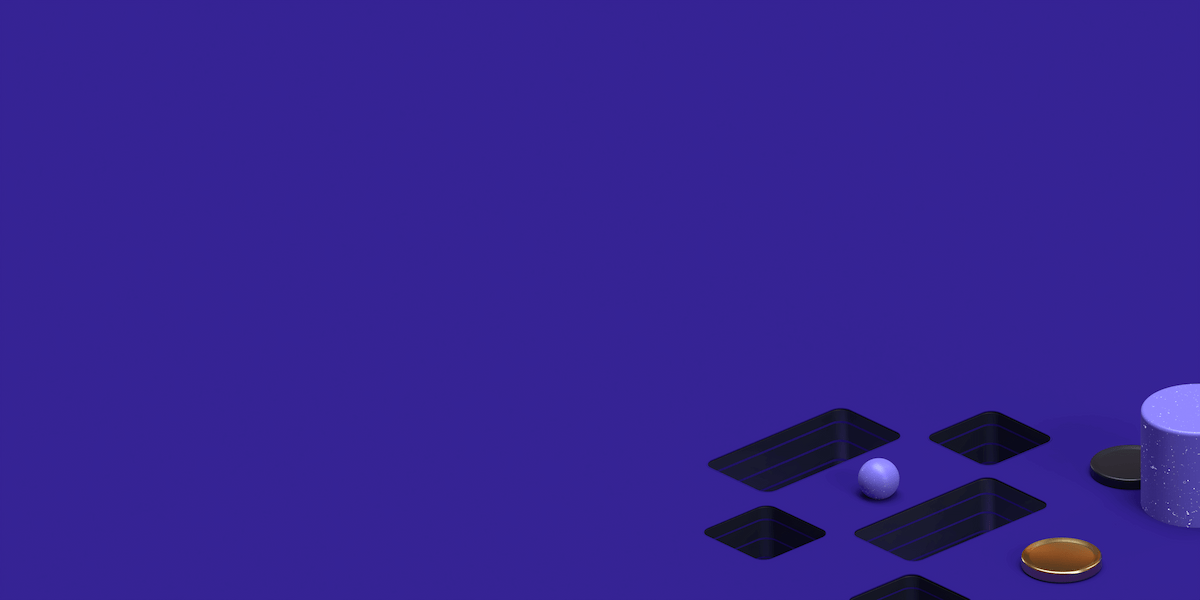Daniel - October 3, 2019
How to use a Proxy in Google Chrome
This post will provide the information you need to know about proxies, and will also walk you through the process of using a proxy with the Google Chrome web browser.
What is a Proxy?
Proxy servers are computer servers on the internet that acts as a firewall between you and the servers you want to connect to.
Therefore, requests made to access a site’s server is made through the proxy server, which is the go-between.
Data traffic from a web server you have requested resources from is routed through the proxy server before getting to you.
Find the perfect Proxy Product.
By using Google Chrome with Proxy, you can access geographically restricted content or surf around the internet anonymously.
How do Proxy works?
You don’t need to be technologically savvy to use a proxy with your Google Chrome browser. All you need do is follow this guide to the very end.
Usually, when you send a request, for example, you visit www.facebook.com, your request to access Facebook’s server is sent to your Internet Service Provider (ISP). Your ISP connects you to Facebook’s server using your IP address and location.
Using a proxy to connect to Facebook’s server, as usual, your request goes to your ISP. From your ISP, your request is redirected to your proxy server.
Your proxy server requests access to the Facebook server with your chosen IP address and location (not your real IP address). Information from the Facebook server is channeled to you through your proxy server. Therefore, the proxy server acts as a third-party between you and the websites you want to access.
Why do I need a proxy for Google Chrome?
Launched in 2008, Google Chrome is one of the fastest chromium-based browsers used to access the net by more than 40 million users worldwide. Google Chrome browser is a much-loved browser reputable for its simple UI and easy-to-use navigation.
Using the Google Chrome browser with a proxy gives you the following advantages:
Google Chrome browser allows you to bypass restricted content and websites. For instance, you can access Facebook using a proxy server if Facebook is restricted in your country or at your place of work. So with a proxy, you’re able to circumvent restrictions placed on contents by your company or government.
Browsing the web using a proxy helps you to do so anonymously without revealing your true identity and location. You can post comments online, access blocked contents, and do a whole lot of cool stuff online anonymously without any trace or link to you.
You can use a proxy server to monitor and control your kid’s or organization’s activities online.
You can browse the internet faster by using Google chrome with a proxy server.
Proxy servers protect your privacy and improve your computer security by encrypting your requests and also blocks out malicious sites.
Recommended Proxy Service Provider for Google Chrome
When it comes to choosing a reputable proxy service provider, ProxyRack comes in highly recommended for the following:
Stable and reliable proxy services.
Access to over 1.25 million proxies (still growing)
ProxyRack Servers spread in more than 40 countries of the world, including the US, Europe, Australia, Russia, and other countries.
ProxyRack supports the HTTP, HTTPS, and the SOCKS5 protocols
Fast connectivity speed
ProxyRack is an Australian company launched in 2012 to provide proxies and VPN servers for users worldwide.
In addition, ProxyRack offers four different proxy services, all of which work well with Google Chrome web browser.
1. The Residential Rotating Proxies (RRP)
The Residential Rotating Proxies, users have access to more than 1.25 million proxies in a month. These proxies are drawn from various data centers spread around the world. RRP works well with all types of HTTP and SOCKS protocols with a good server connectivity speed. You also have access to new proxies regularly.
Besides, Residential Rotating Proxies packages are based on the number of simultaneous proxy connections you can connect to monthly.
The Standard package: the standard package grants you access to over 1.25 million proxies, but allow you to make a maximum of 50 proxy connections simultaneously for $40 per month.
Elite package: you have access to a maximum of 100 proxy connections simultaneously. You also have access to ProxyRack’s 1.25 million unique proxies for $60 monthly.
Guru Package: with the Guru package, you are entitled to a maximum of 200 simultaneous connections access to over 1.25 million proxies for $120 per month.
2. USA Rotating Proxies
USA Rotating proxies are proxy services offered only from USA data centers. Subscribing to USA Rotating proxies on the Google Chrome browser gives you access to a faster speed and more stable and reliable proxies. However, these proxies work on HTTP and the HTTPS protocols only.
There are two basic plans under the USA Datacenter Proxies Plan
USA Rotating Proxies (Recurring): this plan gives you access to 250 simultaneous proxy connections and more than ten thousand unique and private IP addresses monthly for $120.
USA Rotating HTTPS Proxies (non-recurring): you have access to 250 simultaneous proxy connections with unmetered bandwidth. You also have access to more than 10,000 unique private IP addresses for $120.
3. Mixed Rotating Proxies
These are proxies from data centers spread around the world, with the majority of the proxies coming from Europe. Mixed datacenter proxies are equally are much faster than the residential rotating proxies. They also work only on HTTP and HTTPS protocols.
For $120 monthly, you have access to more than 20,000 unique European IPs and a maximum of 1,000 simultaneous proxy connections.
4. Private Proxies
Private proxies are designed for personal use with a maximum of three users. You have access to 20 proxies for just $10, which amounts to $0.50 per proxy. Also, you can opt for any proxy location of your choice.
How to setup proxy on Google Chrome
This step-by-step guide takes you through the process of setting up a proxy server for Google Chrome web browser
Launch your Google Chrome browser
On the Google Chrome browser, click on the menu icon and scroll down to ‘Settings.’
Click on the ‘Settings’
Navigate towards the bottom of the ‘Settings’ and click on the ‘Advanced’ option
In the ‘Advanced settings’ windows, Navigate to the ‘Network’ section and click on the ‘Change proxy settings’ tab
You will be redirected to the ‘Internet Properties’ windows
Click on the ‘Use a Proxy Server’ button to toggle it on.
Click on the ‘LAN settings’ tab on the right, close to the bottom of the widows
You will be redirected to the ‘Local Area Network (LAN) Settings’ window.
Make sure to uncheck the ‘Automatically detect settings’ box.
Under the ‘Proxy server’ option, check the ‘Use a proxy server for your LAN’ box.
Enter the proxy IP address sent to your email by ‘ProxyRack’ in the ‘Address’ box.
Enter the Port no sent to you along with your proxy IP address in the ‘Port’ box
Click on ‘OK’ > Click on ‘OK’ to save your new proxy settings.
Note: it is essential to check and note your IP address via IP Lookup Service before and after effecting the proxy settings in your Google Chrome browser. This is to confirm that your Google Chrome browser can access the internet through a proxy.
How to setup Proxy Server on Windows
Setting up a proxy server on the Windows network ensures that data traffic from apps using the internet on your PC are channeled through the ProxyRack proxy address. This ensures your data is encrypted across the internet. You also get all the other benefits of using a proxy.
Follow the steps below to configure your Windows proxy settings.
Press the Windows key and then type ‘Network Proxy settings’ in the search bar without quotes.
Now, click on the displayed result or hit the ‘Enter’ key on your keyboard.
Navigate to the ‘Manual Proxy settings’
Enter the IP address and Port no sent to your email by ProxyRack in the ‘Address’ and ‘Port’ field
You may be asked for your system username and password if your PC is password enabled.
Click on ‘Save’ to save the proxy settings.
How to set up Chrome Proxy Server on Mac OS
Access your Google Chrome browser’s menu (click on the three vertical dots) and then click on preferences to access your Google Chrome browser’s settings.
In the settings window, scroll down and click on the ‘Advanced’ tab at the bottom of the window.
From the options presented, navigate to the ‘System’ section and click on ‘Open proxy settings’ at the bottom
You will be re-directed to the ‘Network’ window
Under the ‘Select a protocol to configure,’ make sure the Web Proxy (HTTP) box is checked (it is the third box in a row)
In the ‘Web Proxy Server’ box, enter the IP address and Port no sent to your email by ‘ProxyRack.’
Check the ‘Secure Web Proxy (HTTPS) box (the fourth box after the Web Proxy box).
Enter your proxy IP address and Port no in the ‘Secure Web Proxy field.
Click on ‘OK’ at the bottom-right of the page
If your system is password enabled, you will be asked to enter your system password for Mac.
Enter your password in the password field and click on ‘Always Allow.’
Back to the ‘Network’ window, click on ‘Apply’ at the bottom-right of the page to save your proxy settings.
Visit a website with your proxy-enabled Google Chrome browser
On the website page, a window may pop up asking for a user name and password.
Enter your proxy user name and password and click on ‘Sign in.’
In conclusion, using a proxy with Google Chrome browser ensures that you stay safe online, access restricted contents, and also protect your privacy.